Its important to have a backup copy of your password vault. An easy and robust solution is to use the Windows Task Scheduler program to schedule a regular backup.
To start, create a folder to hold the script and the backup. For example C:\Temp\Backup\.
Next, create and test a command that copies your keepass file to the backup location EG: “XCOPY C:\Users\88776655\Downloads\Database.kdbx C:\Temp\Backup\ /Y” and save it in a text document within the backup folder. EG: “C:\Temp\Backup\BackupKeePass”.
Change the properties of the “Backup” folder so you can see the file extensions IE: BackupKeePass.txt” …
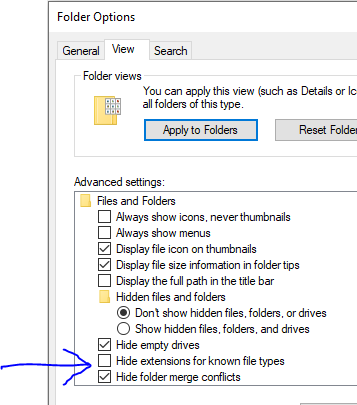
Then change the extension from txt to bat and test it works (right-click, open).
- Start up the Task Scheduler by typing it into the Windows search bar.
- Right-click on “Task Scheduler Library” and create a new folder “My Tasks”.
- Right-click on “My Tasks” and choose “Create Task”. Give it a name like “Backup KeePass” and click the radio-button “Run whether a user is logged in or not”
- On the Triggers tab, schedule it or set it to run every log on.
- On the Actions tab create a new action to start a program and browse to the bat file.
- On the Settings tab, select “Stop task if runs longer than 1 Hour”, and click OK.
To test make a change in KeePass and save it. The reboot , login and examine the date the backup was created.